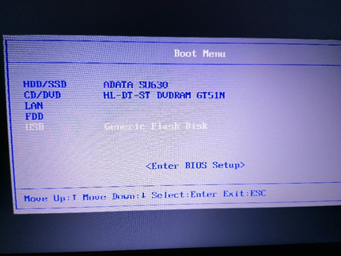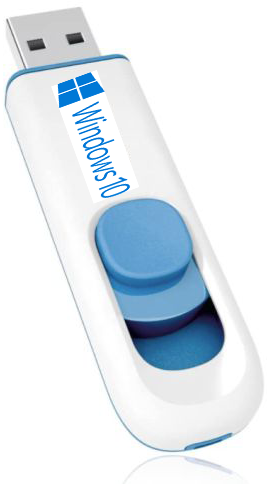We often get calls for the issue of getting your computer to boot from a USB drive, be it a USB thumb drive or a USB external drive or any other USB connected device. Below is a brief set of instructions for starting the PC from a USB or other device, we hope this helps.
This guide also contains a number of tips to ensure the efficiency of the UEFI, or Legacy BIOS mode, boot procedure of your external USB device.
If you are reading this guide, you probably already have a USB/MultiBoot device.
Remember that if you use Windows 10, in order to allow booting from USB and/or permit access to configurations you need to hold down the SHIFT key during shutdown or reboot.
After inserting the USB pendrive into a port on your computer, you will then need to change some of the BIOS, or UEFI boot, settings on your PC:
- Disable Secure Boot: go to the Secure Boot settings and set them to Disabled; This option is normally located on the Security tab, the Boot tab, or the Authentication/ Security tab.
- Enable Compatibility Support Module (CSM) and legacy boot support: find and enable CSM boot mode, if it can be configured, enable Legacy boot mode; This option is usually located in the Boot tab.
- Change the order of BIOS or UEFI boot mode: change the order of BIOS or UEFI boot mode so the USB device option is positioned at the top of the list; This option is usually located in the Boot tab.
- Enable BIOS Boot Screen (BBS) pop-up: on some PCs, the BBS pop-up option is disabled by default. Enable this option. This option is usually located in the Boot tab.
Save your changes and exit; Reboot your computer.
Normally, during the initial PC Power-On Self-Test ( POST) phases, the message “press Fx key” is displayed (where x is a variable, e.g. F8 or F12 however, as on Asus notebooks, it may also be ESC) to access the boot menu. Use this shortcut to select the bootable device from the list.
Use the shortcut for BBS Pop-up and select your USB pendrive or, having already selected boot from USB (BIOS/UEFI boot mode), you can begin from the USB pendrive. See Fig.1
FIG.1